This article will provide an in-depth explanation of the process to generate a certificate signing request on Lotus Domino 8.5.
-
Open the IBM Domino Administrator client and log in to your server.
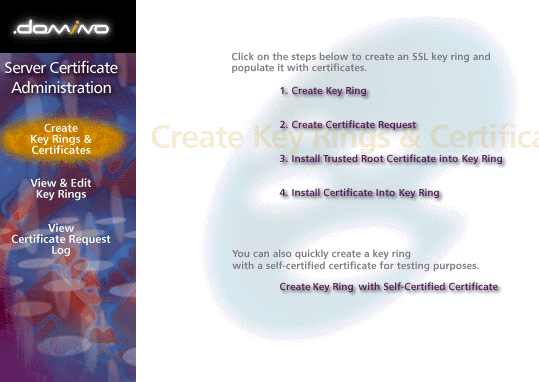
-
Click on the Security tab, then click on the Certificates option.
-
Click on the Create button, which will open the "Create a new certificate" wizard.
-
Select "Create a new certificate request" and click Next.

-
Enter the information for your organization, including the common name (CN), organization (O), and organizational unit (OU).
-
Select the key size for your certificate (2048-bit is recommended) and click Next.

-
Enter the name of the file where you want to save the CSR, then click Next.
-
Review the information you've entered, then click Finish.
-
The CSR will be saved to the location you specified in step 7. You can now submit this CSR to your certificate authority (CA) to obtain a signed certificate.
-
Once you have received the signed certificate from the CA, return to the IBM Domino Administrator client and click on the Certificates option
-
Click on the Import button, then select the signed certificate file you received from the CA.

-
Follow the prompts to complete the import process, and your server will be configured to use the new certificate.
-
Restart your server to ensure the changes take effect.
-
Verify the status of the certificate by clicking on the Certificates option in the Security tab and checking the details of the imported certificate.

